Max deviation between pivots (%)
Now we need to decide how close two pivots must be in price to count as the same level.
This is set by "Max deviation between pivots (%)" in "Global level settings":
There are three options: Auto, Manual, and Auto x2.
- Auto - determines price distance between pivots automatically based on current volatility.
- Auto x2 - same as Auto but multiplied by 2 (Example: if Auto gives 0.15%, Auto x2 = 0.30%).
- Manual - enter the distance manually as a percentage.
If you choose Manual, the right-hand field becomes available to type a percent (0.5 = 0.5%). If you set 0, only pivots at exactly the same price will form levels.
To make it easier to visualise the chosen deviation, enable "Deviation Chars" at the top of settings:
With it on you’ll see little markers for each pivot indicating the deviation band. If the next pivot falls into that band, that counts as a touch.
Example:
We set Manual to 0.3%:
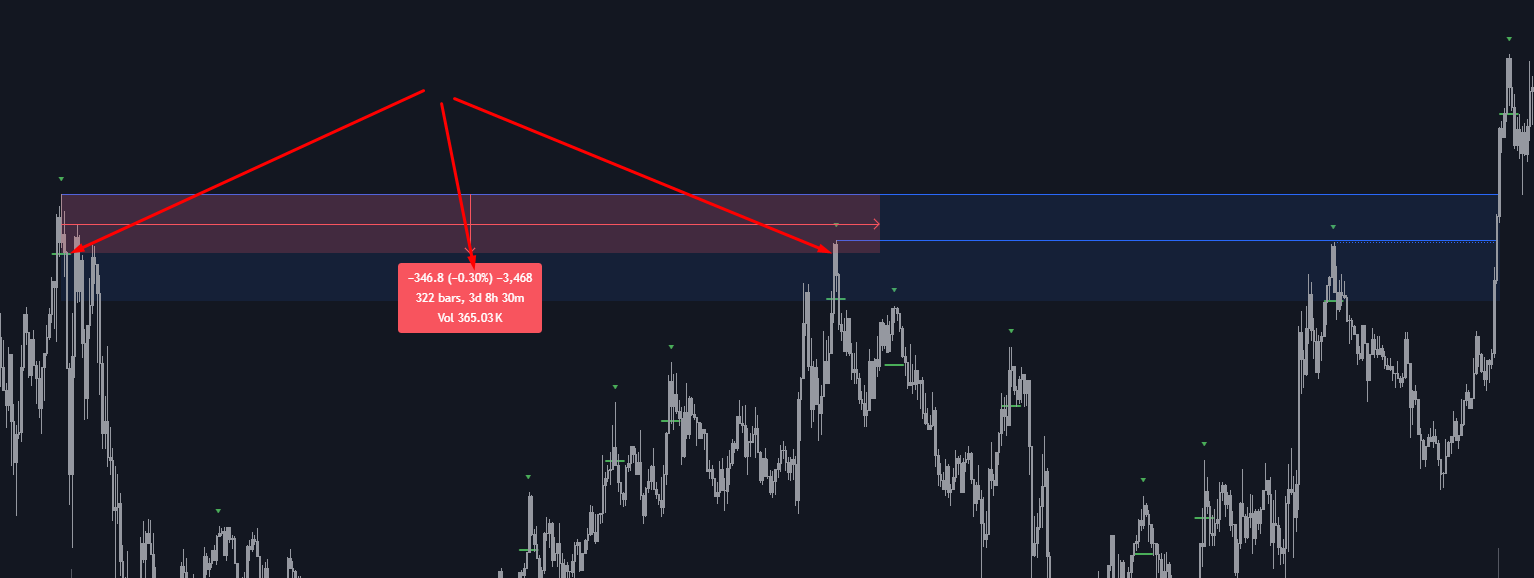
Here, the difference between the two pivot points is less than 0.3% so the level is found and drawn. The algorithm checks two pivots and verifies the price distance between them is ≤ 0.3%, then draws the level.
Start with Auto for "Max deviation between pivots (%)". As you gain experience and learn which distance works best for a given instrument, try Manual. Auto x2 is good for catching even faint level candidates, but it may produce many unnecessary levels on some instruments.